How our carrier compliance process works
To protect your brokerage, it's critical that you only work with carriers that meet your specific requirements. Quote Factory provides peace of mind by offering an easy and efficient process that simplifies the burden of carrier compliance. Because, at the end of the day, you just want a carrier list full of trustworthy partners who can safely and reliably move your next shipment.
To help to distinguish between a great carrier and one to avoid, we give carriers one of three different statuses: 🟢 Approved, 🟠 Candidate, or 🔴 Don't use.
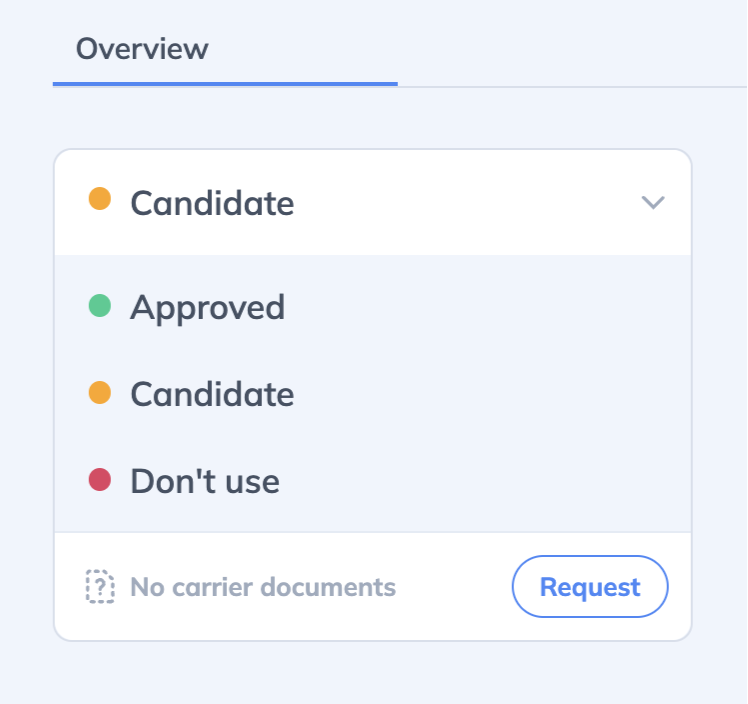
🟢 Approved
This means you have done your due diligence and confirmed that this carrier has the proper authority/permits, the correct amount of insurance, and meets any specific benchmark your brokerage may have for a compliant carrier to be assigned shipments. These carriers make the rest of your life easier. When covering a shipment with an approved carrier, we'll immediately send them the Rate Confirmation and you can rest easy and move onto the next task.
🟠 Candidate
This is the default status for any "unknown" carrier. Ether you need to start a compliance review for this carrier, or this carrier was previously Approved but something changed (like their insurance expiration date has passed) so you may want to re-evaluate them. Covering a shipment with a carrier set to this status will fire off the compliance process (we'll get into that later). Only after they've passed compliance and are marked a Approved, will they get the Rate Confirmation sent to them.
🔴 Don't use
Sometimes carriers aren't the right fit for your brokerage or shippers. Maybe they had one too many missed pickups, they got out of the trucking business, or they insulted your dog... whatever the reason, if you set them to Don't use they will be removed as a candidate for coverage on all future shipments. We recommend you also put a note on their account so you can remember why you're giving them the cold shoulder.
Selecting a carrier during coverage
Let's walk through covering a shipment and see how you would add a carrier for the first time and how compliance fits in.
Adding a carrier lead
Let's say you have a shipment that needs to be covered, and you have a carrier on the phone who's interested. First, you go to the shipment, click + add carrier and start typing in the carrier's MC or DOT number. You'll see a dropdown like this of potential matches for that number:

If you're new to Quote Factory and don't have a carrier list built up yet, there's a good chance all of the carriers in this list will be either 🟠 Candidate or 🔴 Don't use. Notice that we won't let you select the Don't use carriers, typically because the FMCSA has not authorized them. (If you thing they're incorrectly set to this status, let us know. It's rare, but sometimes does happen.)
Assign the carrier lead to cover the load
Great, we've added our first carrier lead. They've given you a quote and contact information, so this carrier can now be assigned to this shipment.
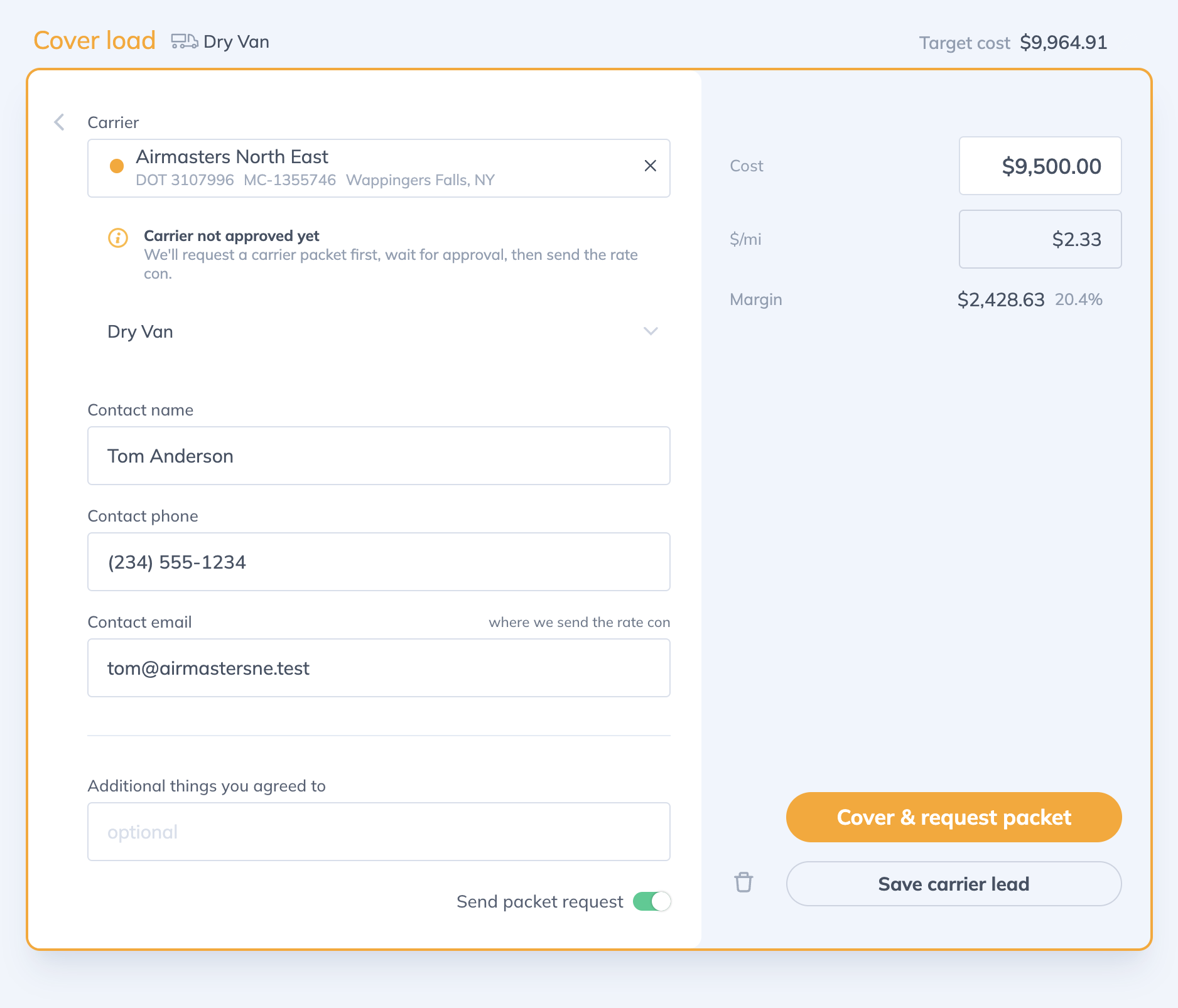
As a carrier with a status of 🟠 Candidate, the primary button is titled "Cover & request packet" because they still need to go through your compliance flow, but we'll make that process as seamless as possible. If the carrier is already Approved, then the button on this page changes to "Cover & send rate con".
This is all pretty straight forward, but this is a key moment to understand during coverage. If they're Approved, a Rate Con is sent, if at the Candidate stage, then a Carrier Packet request is made.

The Carrier Compliance flow
It's time to vet a new carrier and see if they're worthy of taking on this shipment. The high-level process goes like this:
- Send the carrier an email, requesting that they upload their latest carrier packet an any other documentation needed for a proper review.
- Carrier uploads documents
- Someone on your team reviews those documents
- Carrier status is changed to either Approved or Don't Use
- Once Approved, we'll send the carrier the Rate Con for the assigned shipment
Request packet
As you've likely already noticed above, once you assigning a shipment to a Candidate carrier, we'll automatically send an email to the carrier contact, asking them for their latest carrier packet. In that email is a button that takes them through a few easy onboarding screens.

During this onboarding process, the carrier is asked to:
- Confirm we have their correct information (USDOT and MC numbers, address and contact info)
- Upload documents (Operating Authority, W-9, proof of insurance, and any factoring information)
- Fill out specific insurance information (General Commercial, Automotive, and Cargo coverage amounts, insurance expiration date)
Review
After the carrier has submitted their info, you'll get an email with a link to straight to that carrier's profile page in Quote Factory. Click on the "View" button to see all the documents that the carrier has uploaded along with their insurance info.

Every brokerage handles their compliance process a little differently. As you confirm the legitimacy of all the documents supplied by the carrier, you may also want to use external tools to come to a final conclusion on whether or not this carrier is a good fit for you.
Decide
You've done your due diligence, and now you're ready to make the call. There are essentially two paths you can take:
- If things look good, then change the carriers' status to 🟢 Approved. If there are shipments waiting on this carrier getting approved, the Rate Confirmation will automatically get emailed for each load.
- If things are looking fishy, and you decide not to use this carrier, mark them as 🔴 Don't use. We'll remove them as the assigned carrier and you can go back to the shipment and start the hunt anew.
Info at your fingertips
And that's how the carrier compliance process works within Quote Factory. Easy, right?
Oh, and the next time you're covering a shipment, when you're viewing the carrier lead, just click on the card and you'll get a popup with all sorts of info we have on file for them:


From here you can see contact info, view the carrier packet, and see insurance amounts with expiration date. You can even request an updated carrier packet ("Request new" button), which kicks off the compliance review process all over again for this carrier.
We hope this simple process helps you keep your carrier list up-to-date and your coverage flowing.